If you are looking to set up your WordPress website within 10 mins, you can follow this method.
This method does not require you to set up Apache or download MAMP.
Get started with LOCAL
#1 Download Local
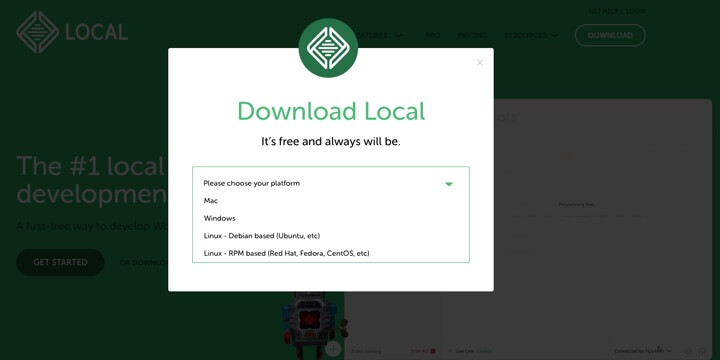
Head to localwp.com and download the local tool.
Click up Download for free, select your platform (Windows, Mac or Linux).
#2 Install LOCAL
For Windows, double click on the downloaded file and follow the step along.
For Windows, double click on the
#3 Open the app and fill in your site’s name
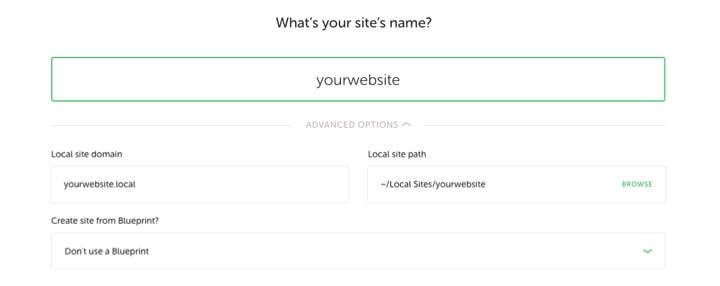
On the left-hand sidebar, click on + button.
Fill in your site name.
You may also use the advanced options to determine the local site domain and local site path.
#4 Choose your environment
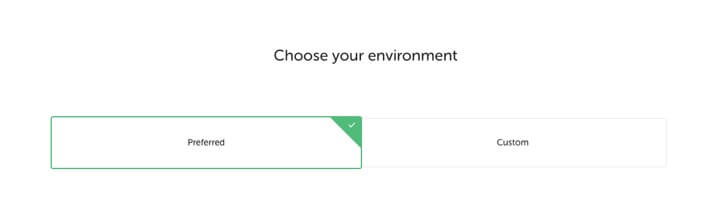
You may either choose preferred or Custom.
Select Preferred and continue.
#5 Set up WordPress
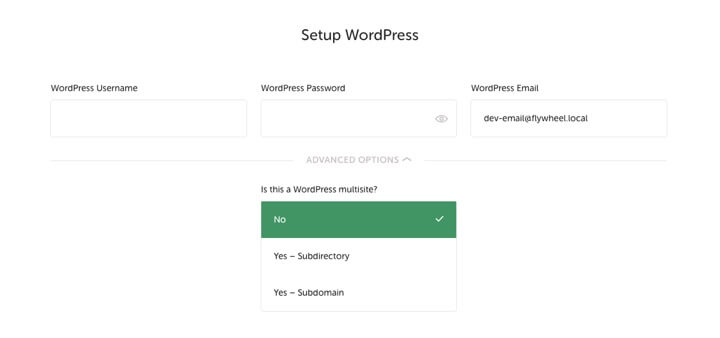
Key in your WordPress Username, Password and Email.
You may also click on Advanced Options to edit the multisite option.
#6 Start your site
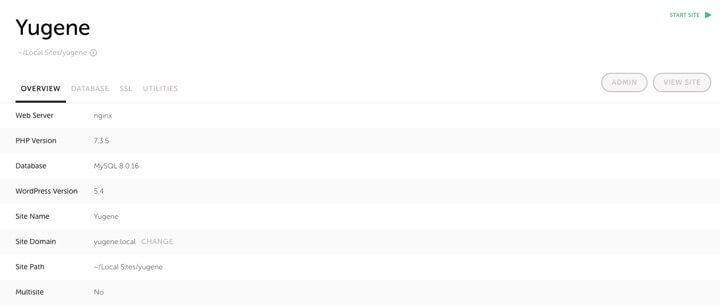
Under Local Sites (first page), on the top right-hand side, click on START SITE (green state).
It will then turn into STOP SITE (red state).
After that, click on ADMIN to enter your WordPress admin dashboard.
Or click on VIEW SITE to enter your WordPress homepage.
#7 Configure your website
Now, you can start configuring your website.
WordPress website set up in 10 mins
Congrats, you have just successfully set up your local WordPress website in less than 10 mins.

